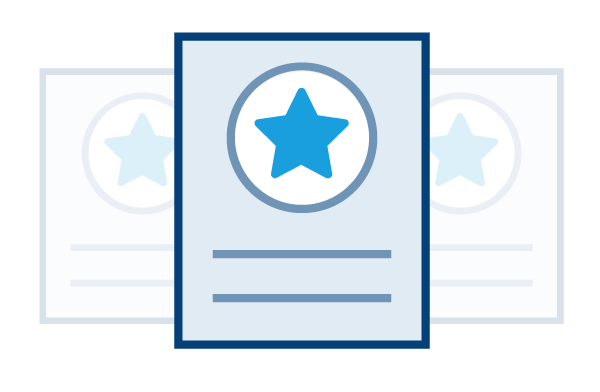UCM Display

UCM Display
Parameterised UCM Display
Pickles Live App - Frequently Asked Questions (FAQs)
What is the Pickles Live Mobile App?
What can I use the Pickles Live App for?
Where do I access the Pickles Live App?
How do I login?
Which devices can I use the App on?
Are there any additional requirements for me to use the App?
How can I search in the App?
Can I save my Search preferences?
What is the Watch list feature?
How will I know when my Watch List items are about to go to auction?
What does the My Purchases area of the App do?
How do I access the Live Auctions to Buy?
Who do I contact if I have technical difficulties?
How do I give feedback?
What is the Pickles Live Mobile App?
The Pickles Live Mobile App is a mobile version of the Pickles Live online technology.
What can I use the Pickles Live App for?
The Pickles Live App enables you to search, watch, bid, buy and sell from anywhere in Australia, in real time on your iPhone, iPad or Android device.
Where do I access the Pickles Live App?
The Pickles Live App can be accessed in the Apple Store or Google Play by searching for Pickles Live and downloading the App for free.
You can login to the app with your existing My Pickles username and password from the home screen of the App after download.
If you do not currently have login details, please go to www.pickles.com.au and create a My Pickles account.
Please note: If you are a Permanent Buyer and do not have a login, you will need to contact the Pickles Permanent Buyer Officer for a specialised My Pickles login.
Which devices can I use the App on?
The Pickles Live App is available on iPhone, iPad or Android devices.
Click here to view System Requirements.
Are there any additional requirements for me to use the App?
The Pickles Live App is available via home/corporate wi-fi or wireless internet.
The system requires TCP port 6789 & 8000 to be open on network firewalls.
The minimum bandwidth requirements are 200Kb/s.
The app, with audio switched on, will download approx. 400Kbytes per minute or 2.3 Mbytes per hour.
For more information view the System Requirements.
To Search within the App, simply click on the search icon on the bottom left hand side of the screen “Search”.
You can either:
A) Search by auction from the list of current live auctions and upcoming auctions, or
B) Choose your keywords to search by items.
Can I save my Search preferences?
Yes, when you conduct a keyword search, you can choose to save your searches to use at a later date. Your saved search will appear at the top of your search screen each time you login to the App.
What is the Watch list feature?
The Watch List feature can be used to shortlist the items you are interested in. Simply tap on the “Add to Watch List” button to save items. You can tap on the Watch List icon at the bottom of the screen to view all of your short listed items in one place.
How will I know when my Watch List items are about to go to auction?
When you are ready to buy in a live auction, your watch list items change colour on the bottom of the bid/sell screen when they are upcoming lots.
What does the My Purchases area of the App do?
My Purchases is the middle button on the bottom of screen and lists all of the purchases you have made via the App.
How do I access the Live Auctions to Buy?
The Live Sales button is located on the bottom of screen and gives you access to live auctions. Once you tap on the button, you can select the auction you wish to participate in and start bidding and buying.
Who do I contact if I have technical difficulties?
Please contact Pickles Service Desk on 1800 005 336.
Feedback and suggestions can be sent to [email protected]